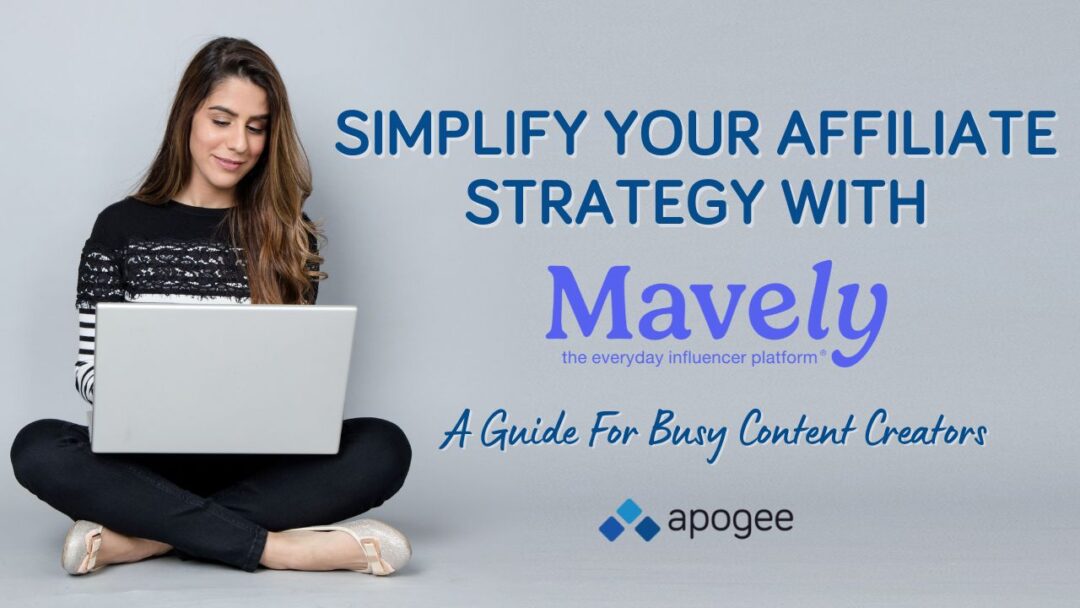The California Wine Club: Huge Affiliate Potential with Datafeeds
March 16, 20151st in Coffee Chooses Affiliate Program Management Experts
July 31, 2015Welcome to a Special Edition of our 4,294-Part series, What, More About Datafeeds? presented by Greg Hoffman Consulting. I'm your loyal Tech Monkey, Daniel.
Today it’s Datafeeds 101! I’m going to walk you through the basics of datafeed usage from an affiliate perspective. And since the first person to reach out to me about this requested I use the Dessy feed in my example, that’s what I’ll do. What, you wanted me to use Sears PartsDirect in the example? Too bad. You should have asked me sooner. I can only go to the dance with one girl.

I don't have Zack's skills.
And since I’m using Dessy in the example, I am necessarily using ShareASale as the network. CJ, Avantlink and the rest have different formats for their datafeeds, but the principles are the same.
What is a datafeed?
It’s a text file that contains information about products that the merchant sells. Each line in the text file represents one product, with details about the product separated by commas (or tabs, or pipes, or another delimiter, but we’ll get to that). Here is a very, very small example of a row in a datafeed file:
12345,“The Thing”,“http://example.com/thing”,12.50
The product ID number is 12345. It’s called “The Thing”. It’s located at that URL, and it has a price of $12.50. Simple, right? Here’s another example, this time using the pipe delimiter with three products:
12345|“The Thing”|“http://example.com/thing”|12.50|“The Merchant Name”
23456|“Another Thing”|“http://example.com/anotherthing”|1.99|“The Merchant Name”
34567|“A Third Thing”|“http://example.com/thirdthing”|1249.00|“The Merchant Name”
Each thing in its own line, right? The first bit is the product ID number, then the name, the URL and the price. This time I added a bit at the end for the merchant’s name. And that’s the key to all this: a merchant can have as many fields as they want in a datafeed (well, it depends on the network, really, but still). Product ID, name, price, URL, image URL, thumbnail URL, merchant name, merchant ID number, in-stock status, description, short(er) description, category, sub-category, sub-sub-category, even. Things like SKUs, ISBNs for books or UPCs are common, too. And each of those bits of data separated by a delimiter, which your network will specify (ShareASale uses pipes, as I used in my Thing example).
That’s it. It’s not mysterious, though it is a little complicated in its structure. But it’s just plain text. Here is a Dessy datafeed (view in browser or download zipped). Go ahead and check it out, but keep in mind that the older this post gets, the more outdated the feed data gets. Import it into Excel if you like, for easier reading. Later in this process, when you feel comfortable enough to insert datafeed products into your site, log into ShareASale and grab a current feed file. That’s assuming you need one, because…
How are datafeeds used?
There are basically two ways to use a merchant’s datafeed, and only one of them requires you to touch the feed file yourself.
PopShops (and similar services)
Merchants upload the datafeed file to ShareASale and it is then grabbed by PopShops and similar services.
To follow along with the example, you’ll need to be running WordPress on your site. While I know not everyone uses WordPress, it does power something like 25% of the internet, and that number skews a lot higher when you look at just bloggers—which describes most of you reading this. If you don’t use WordPress, all is not lost. I encourage you to follow along and modify the example to fit your needs.
Keep in mind that this is Datafeeds 101, so I’m keeping this super simple. Experiment! Make it complicated. Plug it into your site and see what happens. If you don’t like the result, remove it. Here we go.
If you haven’t created a PopShops account, go ahead and do that. Log into your account and make sure you’re on the Manage shops page. Click the Add shop link. Don’t worry about the terminology, you’re not required to create and use an entire storefront. We’re just going to grab one product from Dessy.
When the system sets up your new shop, you’ll be taken to a very, very long list of available merchants. You can filter this list in a variety of ways, and you can search for keywords. Simply filter by ShareASale merchants and scroll down to find Dessy Group.
Upon clicking “Dessy Group” on the list, a collection of Dessy products will appear in the main window. To the right of the main window is a grid. You may change that grid to one row/one column or leave it as-is. Doesn’t matter for what we’re doing here. Click one of the products. I’m going to choose the After Six Wedding Dress 1048 and click the Add button. You’ll see a tiny thumbnail of that item populate the grid on the right.
Click the Customize tab. You’ll see the item in the main window and there’s a dropdown with which you can apply a style. Personally, I like the Facebook style, but really, you can further customize this once it’s on your site using CSS.
Click the Pop it in tab. There’s your code! Copy it all to your clipboard and then go to your website. Login, and decide where on your site you want that wedding dress to show up. For this example, I’m going to drop it into a sidebar widget.
Go to Appearance > Widgets, and drag-and-drop a Text widget into an available spot. Paste in your PopShops code, and click Save.
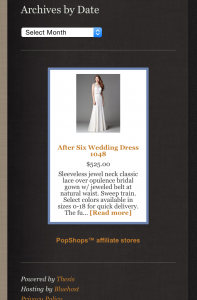
Play around with it. Create a grid of products and drop it into a post, rather than a sidebar. Create entire pages of products or just focus on one. It’s up to you.
The Other Way to Do It
I said there are two ways to use datafeeds and that the second way involves you getting the feed file yourself and dealing with it. I know that some of you were hoping for a little more than a “go use PopShops!” tutorial. I also know I hit the 1000-word mark a while ago and that we’re running a little long.
It is entirely possible to download a merchant’s datafeed and use it to completely build out a custom website, from A to Z, without WordPress or a third-party service like PopShops. But that’s not a 101-level project. I will make that a future article, but in the meantime, Eric Nagel has a great series on the subject, and I recommend you check it out.

This article predates the transition to Apogee and may contain outdated references or links. We apologize for any inconvenience this may cause.